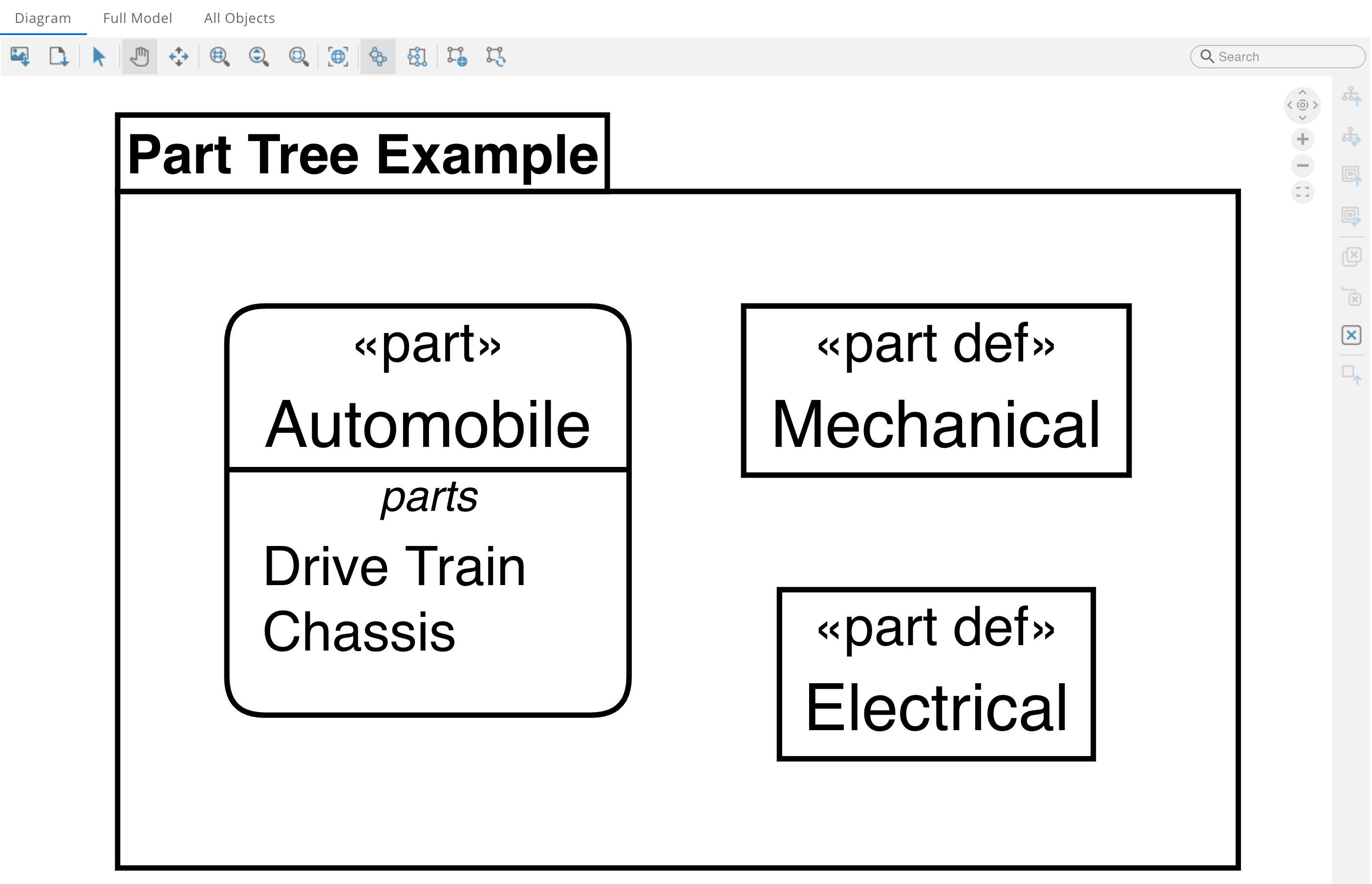Installation
This guide will help you install SysIDE Modeler. It covers system requirements, installation steps, license activation, and updating. Internet connection is required for the installation process.
Minimal Requirements
Windows 10+ x64 (For older versions, install Windows UCRT.)
macOS Big Sur (11.0+, arm64) or High Sierra (10.13+, x64)
x64 Linux distribution with
glibc >= 2.31Note
Some Linux distributions like Alpine and Chimera do not include
glibcand may not support ways of running applications requiring it.Tip
Check your
glibcversion by running$(cat $(gcc -print-file-name=libc.so) | grep -P '/[^\s]+/libc\.so\.[\w]+' -o)
in the terminal. You should see an output starting with
GNU C Library (GNU libc) stable release version 2.40.or similar.Alternatively, if
pythonis installed, runpython -c "import platform; print(platform.platform())"
You should see output similar to
Linux-6.13.7-3-cachyos-x86_64-with-glibc2.41. If your system hasglibcit should be printed at the end.
One of the following editors:
Visual Studio Code (default option)
Installation
There are two ways of installing SysIDE Modeler: using the VS Code Marketplace or manually. Installing from the VS Code Marketplace is the recommended way to install SysIDE Modeler because it will automatically update the extension when a new version is released. However, if you want to install SysIDE Modeler into a VS Code compatible editor that does not support the VS Code Marketplace (for example, VSCodium) or you are inside an air-gapped environment, you need to use the manual installation method.
Installation steps:
Open VS Code.
Go to the Extensions view. You can do this in one of many ways:
Click on the Extensions icon in the Activity Bar on the left.
Keyboard shortcut: Ctrl-Shift-X for Windows/Linux, Command-Shift-X for MacOS.
Command palette: Ctrl-Shift-P for Windows/Linux, Command-Shift-P for MacOS and type
Extensions: Focus on Extensions View.
In the search bar, type
SysIDE Modeler.Click
Installon the SysIDE Modeler extension, making sure it is developed by Sensmetry.After the extension is installed, install the SysIDE tools by opening the command palette (Ctrl-Shift-P for Windows/Linux, Command-Shift-P for MacOS) and typing
SysIDE Modeler: Install SysIDE Tools. The installation will prompt you to enter your license key.
To download SysIDE Modeler file, please select your platform, enter your
SYSIDE_LICENSE_KEY, and click on the Download button. (Note: it will take a few
seconds for the download to start.)
Once the download is complete, open VS Code (or an equivalent editor), open the Command
Palette (Ctrl+Shift+P for Windows/Linux, Cmd+Shift+P for MacOS), and
select Extensions: Install from VSIX. Once the pop up is open, simply select the
downloaded file and click Install.
License Activation
When first trying to use SysIDE Modeler you will be prompted to provide the license key. To trigger the prompt manually, follow these steps:
Open command prompt (Ctrl+Shift+P for Windows/Linux, Cmd+Shift+P for MacOS) and execute command “SysIDE Modeler: Check SysIDE Modeler License”.

Insert your license key in the dialog that appears:

If the license is activated successfully, you should see the following output:
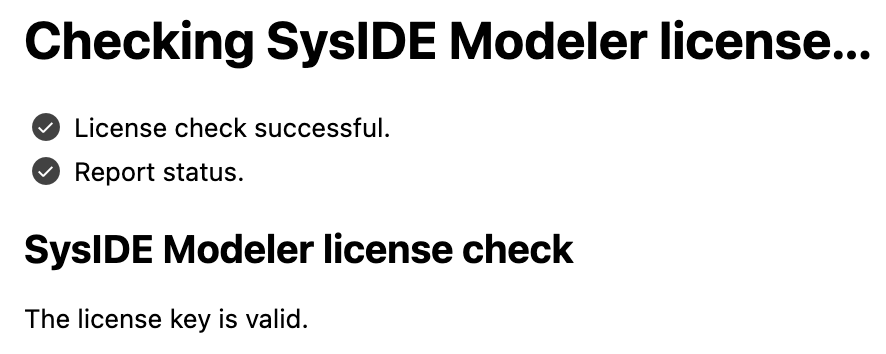
After successfully entering the license key, it is stored in VS Code’s secret store and you will not be asked to provide a license key unless the license expires.
Verify Installation
In VS Code, create a new file named
example.sysmlInput the following sample model into the file:
package 'Part Tree Example' { part def Electrical; part def Mechanical; part Automobile { part 'Drive Train' { part Battery : Electrical; part Motor : Electrical; } part Chassis { part Suspension : Mechanical; part Body : Mechanical; } } }
When
example.sysmlfile is open and selected, visualize the model by:Clicking the SysIDE logo in the top right and selecting
Visualize current fileUsing Ctrl+Shift+V (Windows/Linux) or Cmd+Shift+V (MacOS)
Note
If Modeler cannot find compatible Python and Java versions, it will offer to install them for you. Doing so will require repeating the above step to restart the visualization process.
Once everything is working, you can proceed to Essentials to learn about SysIDE Modeler’s main features.
Updating
To update Modeler, simply repeat the installation steps to download and install the latest version.