Essentials
SysIDE Modeler activates when .sysml or .kerml file is open, providing
visualization capabilities for SysML v2 models.
Learn about:
Visualization - Preview the model in diagram view
Controls - Navigate and interact with your model
Visualization
To visualize your currently open .sysml or .kerml file, you have three options
to do so:
Keyboard shortcut: Ctrl+Shift+V for Windows/Linux, Command+Shift+V for MacOS
Command Palette: Press Ctrl+Shift+P for Windows/Linux, Command+Shift+P for MacOS and search for “SysIDE Modeler: Visualize current file”
UI Button: Click the SysIDE logo in the top-right corner and select “Visualize current file”
Here is an example of Modeler in action:
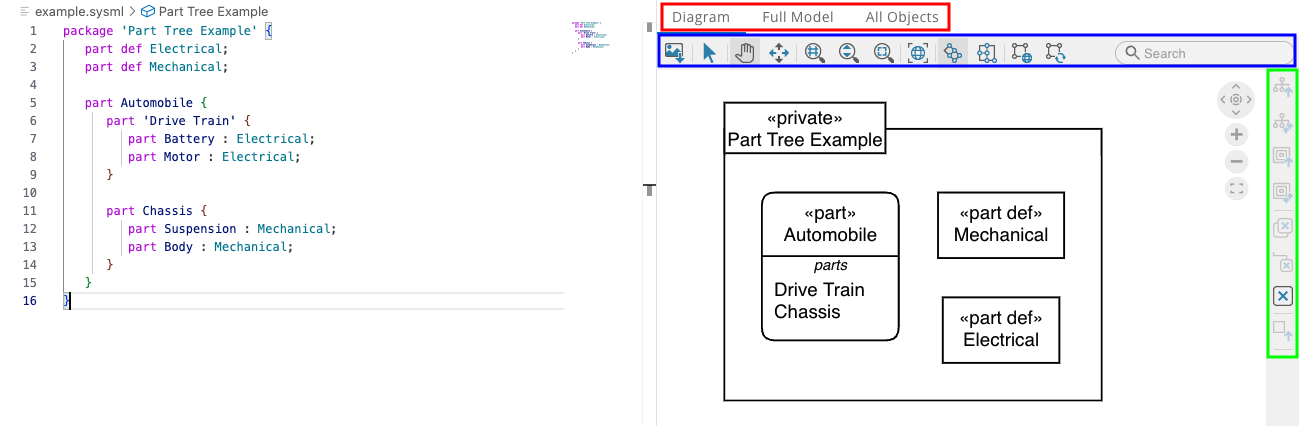
Note
The visualization requires manual refresh when the model changes. When refreshing, any customizations (such as element layout or visibility settings) will be reset.
Controls
In the diagram view, you can find many different controls that help you navigate and interact with the model. They are organized into three different panels:
Tabs (Red): The top-most panel containing tabs “Diagram”, “Full Model”, and “All Objects”.
View Tools (Blue): The lower panel below it containing tools such as “Select”, “Zoom”, “Pan”, “Zoom in”, “Zoom out” and “Fit to screen”.
Context Tools (Green): The right-side panel containing tools such as “Show descendants”, “Remove element”, and “Go to source”.
We will now go over each of these panels and functionalities.
Tabs
The top panel provides three different views of your model:
Diagram - The standard SysML v2 diagram view with full access to Context tools. This is the primary working view.
Full Model - Shows the abstract syntax tree, including additional elements like documentation blocks and their relationships.
All Objects - A comprehensive table view of all model elements and relationships, including unnamed elements. Primarily used for debugging.
View Tools
The View Tools panel provides navigation and layout controls for your diagram. Controls are arranged left to right:

Save as image - Export current diagram as an image file
Select - Select elements (blue highlight). Multi-select with drag or Ctrl/Command+click
Pan - Move diagram view with left mouse button
Navigate links - Click connections to jump between elements
Marquee zoom - Zoom to area by drawing rectangle
Interactive zoom - Zoom in/out with mouse up/down
Zoom fit - Adjust view to show entire diagram
Overview - Toggle mini-map for navigation in large diagrams
Hierarchical Layout - Arrange diagram in tree structure
Orthogonal Layout - Arrange diagram in orthogonal structure
Global Layout - Auto-arrange entire diagram
Incremental Layout - Auto-arrange while preserving relative element positions
Search - Find and navigate to diagram elements
Also, double-clicking on white space inside of an element (outside of the name box) will “drill down” into it. Similarly, double-clicking on the white space outside of the element moves the view back up one level.
Context Tools
The context tools panel provides element-specific operations for diagram manipulation. On MacOS, it appears on the right side of the screen; on Windows and Linux, access it by right-clicking an element.

Load Children as Tree - Display immediate children of selected elements
Load All Descendants as Tree - Display all descendants (use with caution on large models)
Load Children as Nested Tree - Display immediate children in nested format
Load All Descendants as Nested Tree - Display all descendants in nested format (use with caution)
Remove Selected - Hide selected elements (preserves descendants)
Remove All Descendants - Hide descendants of selected elements
Remove All - Clear all elements from the diagram
Go To Source Definition - Jump to and highlight element definition in model file
Different Visualization Modes
SysIDE Modeler has three different visualization modes:
Standalone - treats each file as a standalone model. This mode is useful for small models that fit into one file. However, when the model is split into multiple files, this mode might not be able to show some elements correctly and will instead show them as
<placeholder>.Folder (this is the default mode) - treats all the SysML files in the current folder (and its subfolders, like you see on the VS Code explorer view) as a single model. This mode fixes the issue of some elements showing up as
<placeholder>. However, this mode still visualizes only a single file, which means that you will not see elements from other files.Project (upcoming feature) - will work similarly to the Folder mode, but will allow your project to span multiple folders. This would be useful e.g. if you have many SysML libraries imported into your project that do not necessarily live in the same folder that you have opened in VS Code. The limitation of only being able to visualize a single file will still apply.
You can change the visualization mode by looking at the bottom of your VS Code window, where you should find a SysIDE logo with “Mode: Folder” written next to it. Clicking on it will open a quick pick dialog where you can select the desired mode.
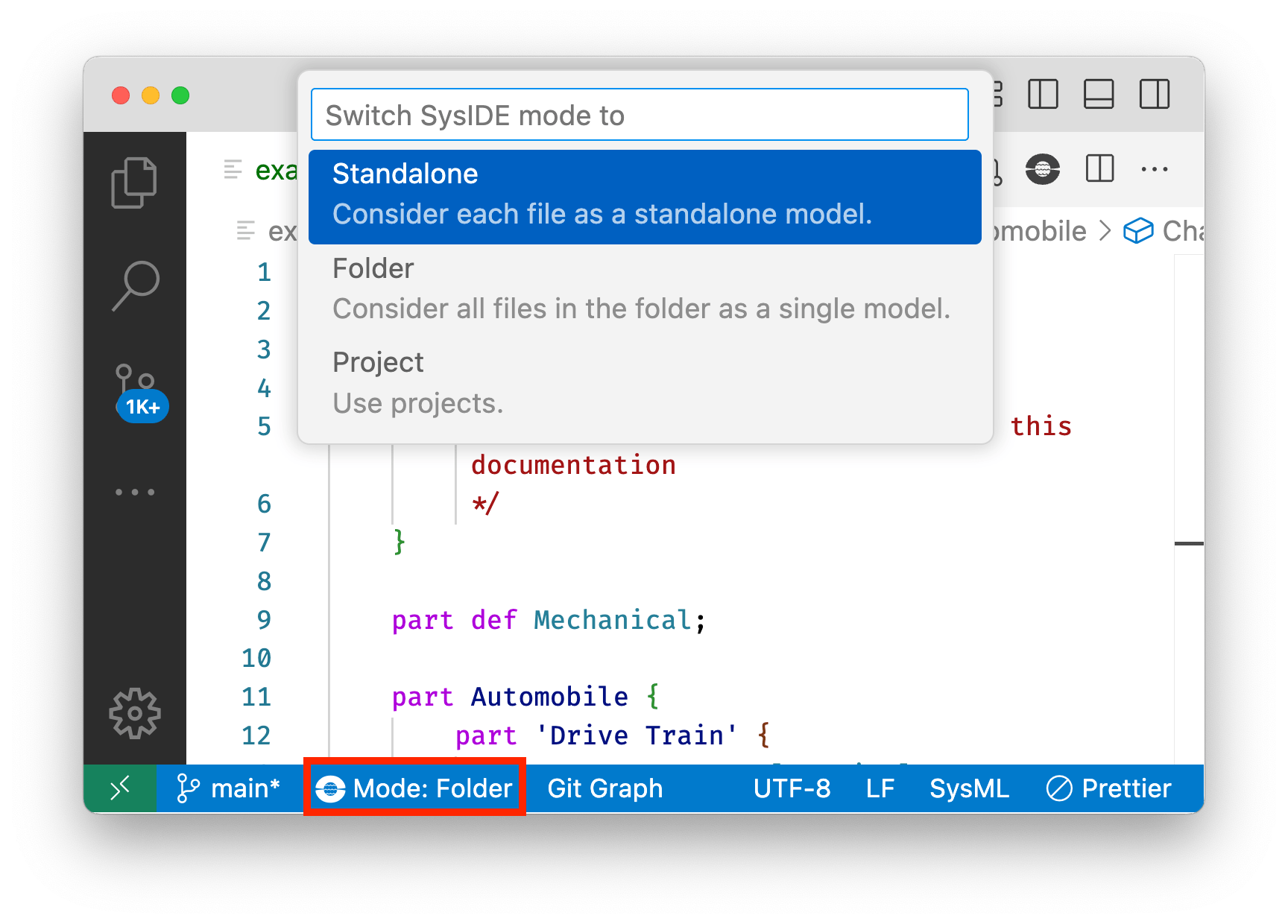
What’s Next?
You’ve now learned the essential features of SysIDE Modeler. If you have any questions/suggestions, feel free to visit our Forum. To continue: